Purpose:
You can enable alarm notification on the Device Settings page to allow the Mobile Client receives alarm notifications if alarms are triggered on the device. You can also set a notification schedule to define the time period for receiving the alarm notifications. For alarms triggered out of the period, the Mobile Client will ignore notifications about these alarms.
Note: The security control panel does not support setting Notification Schedule.
Before You Start:
You should have configured event settings on device (except for the video intercom device). See the user manual of the device for details.
Steps:
- Enter the Settings page.
- Option 1:
- Option 2:
- Option 3:
- Tap Alarm Notification to enter the Alarm Notification page.
- Tap the icon
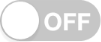 /
/ 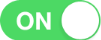 to enable/disable Alarm Notification.
to enable/disable Alarm Notification. - (Optional) Set the notification schedule.
- Tap the icon
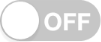 on the right of Notification Schedule to enable Notification Schedule.
on the right of Notification Schedule to enable Notification Schedule. - Tap the second Notification Schedule to enter the Notification Schedule page.
- Tap Set a time schedule.
- Tap Start Time and End Time. Slide to select a start time and an end time.
- (Optional) Tap Repeat and select the day you want to repeat.
- Tap the icon
 to confirm the settings.
to confirm the settings. - (Optional) Perform the following operations after setting a notification schedule.
- Tap and hold the schedule and tap Delete to delete the schedule.
- You can tap the template to edit the notification template.
- (Optional) On the Alarm Notification page, tap Notification Sound Mode to set the sound mode.
On the Hik-Connect page, if you are in the list mode, slide the device's name to left and tap ![]() .
.
On the Hik-Connect page, if you are in the thumbnail mode, tap the device's name or tap ![]() .
.
Enter the Live View page. Tap ![]() and tap Settings.
and tap Settings.
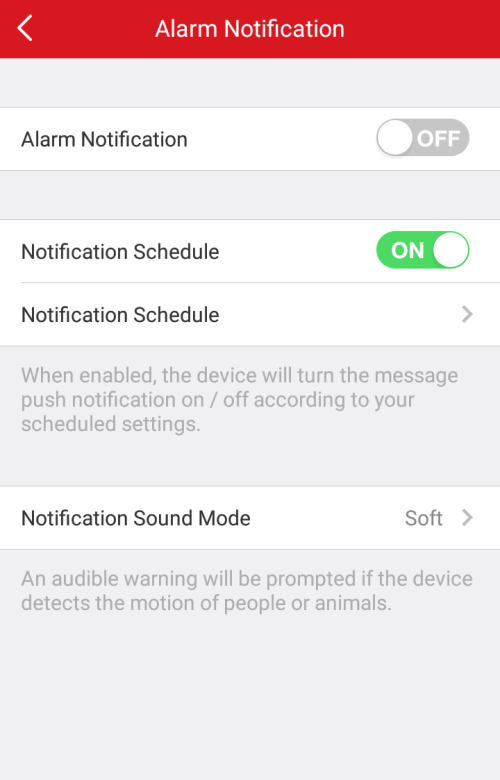
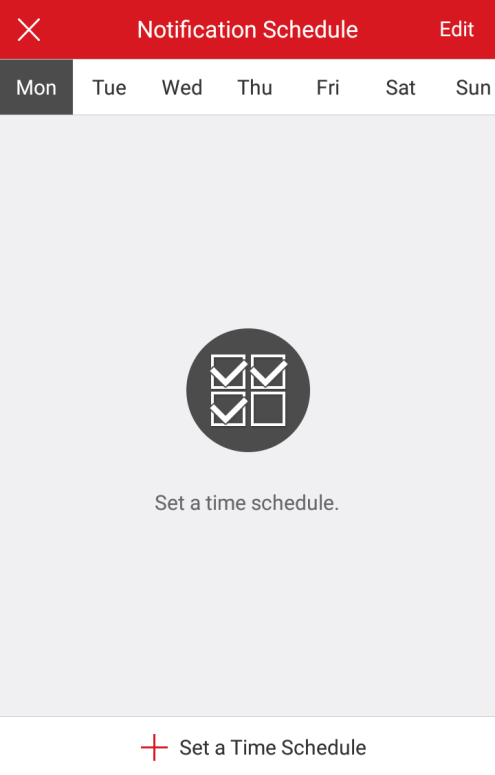
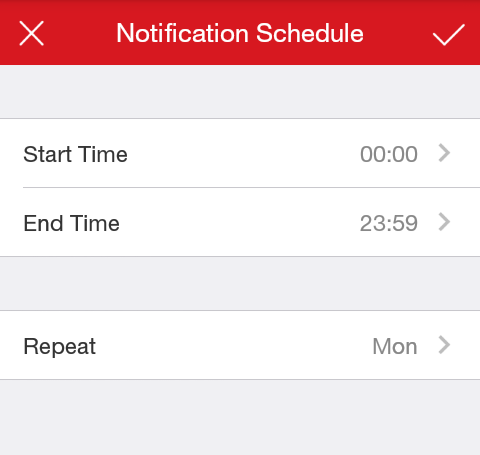
Note: The Notification Sound Mode should be supported by the device.